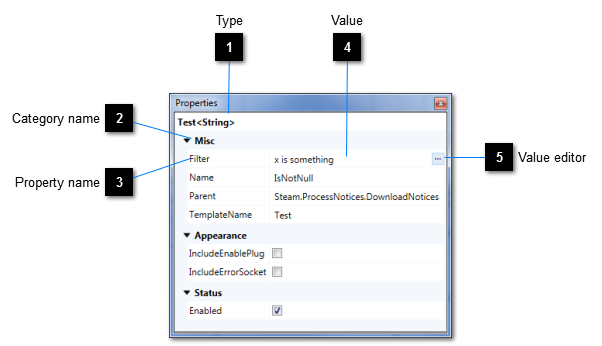The Properties panel works on behalf of the currently selected object or objects in the active document or another of the Editor's panels. If a single object is selected, the panel will display the object's properties and their values. If multiple objects are selected, the panel will display those properties that are common to all of the objects. In such cases, common values will also be displayed.
Although the descriptions in this section relate to the Editor's main property grid, some of the Editor's dialogue windows also make use of property grids and they all operate in the same way.
The Properties panel is shown by selecting
View → Properties from the menu bar or by clicking the Properties button in the
Standard toolbar.
 Type
Displays the type of the selected target object or objects. If multiple different types are selected, this label displays "Various".
|
|
 Category name
Properties are categorised. This label displays the name of a category.
|
|
 Property name
The name of one of the target object's properties. Hover the mouse over a property's name to show a tool-tip containing its description.
|
|
 Value
A representation of the value of one of the target object's properties. If the property value is not read-only, you may change its value here. If multiple objects are selected, the property value for each selected object will be changed.
|
|
 Value editor
Press this button to display a dialogue editor that will allow you to maintain the value of the associated property. This button is only visible for properties whose values cannot readily be expressed using a string value alone. |
|