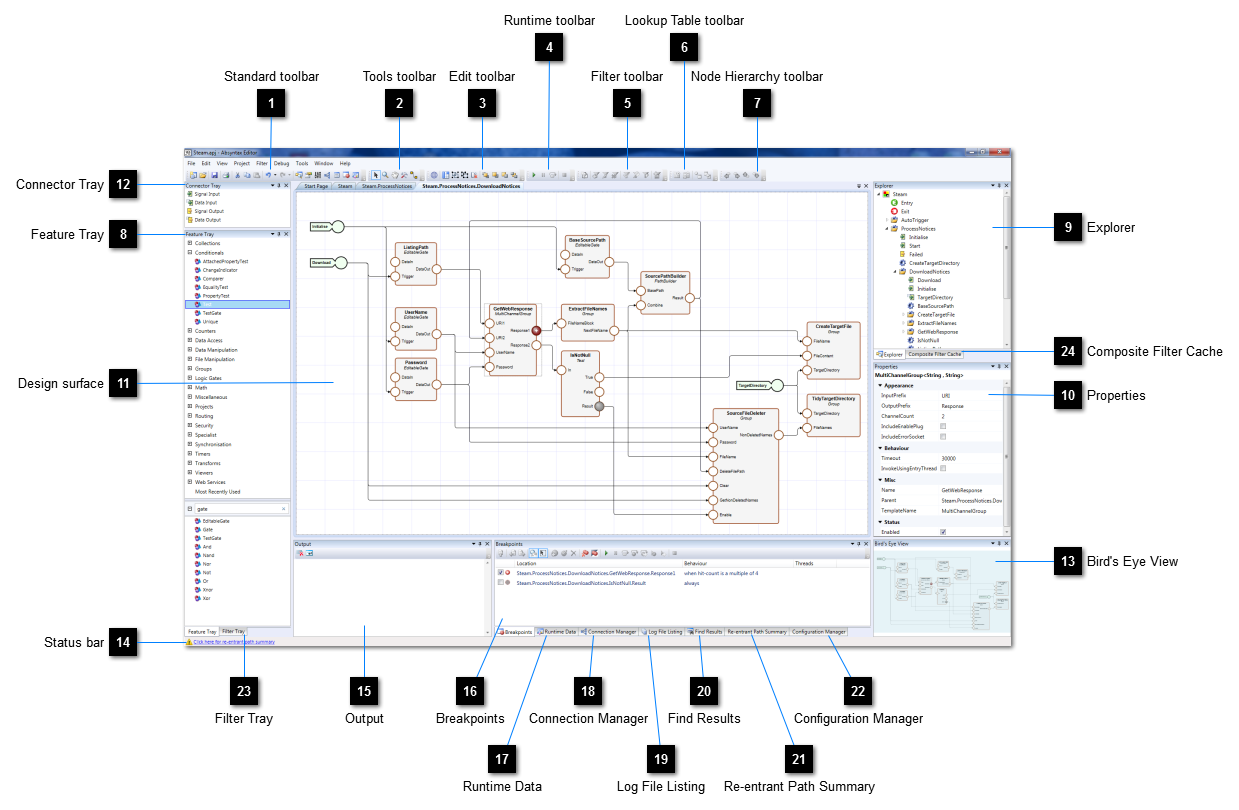The Absyntax Editor is the framework's primary application for creating, debugging and maintaining Absyntax
projects. The main window, shown above, is a container for panels and tabbed documents which may be docked or floated to suit your particular workflow and screen configuration.
 Standard toolbar
The Standard toolbar provides convenient access to the most common operations and actions. |
|
 Tools toolbar
The Tools toolbar is used to determine the currently selected design surface tool. |
|
 Edit toolbar
The Edit toolbar provides convenient access to common design surface operations and actions. |
|
 Runtime toolbar
The Runtime toolbar is used to execute and debug the current project interactively. |
|
 Filter toolbar
|
|
 Lookup Table toolbar
The Lookup Table toolbar provides convenient access to common Lookup Table Editor operations and actions, typically on behalf of features that consume lookup tables. |
|
 Node Hierarchy toolbar
The Node Hierarchy toolbar facilitates the positioning of hierarchical components in contexts that support such operations. |
|
 Feature Tray
|
|
 Explorer
The Explorer summarises the contents of your project and offers a means of navigating it. |
|
 Properties
The Properties panel displays the state of the selected object or objects. |
|
 Design surface
The design surface of a view is where you add, configure and connect your project's features. Most of your project development work will utilise such views. |
|
 Connector Tray
|
|
 Bird's Eye View
The Bird's Eye View displays the entire content of the currently active view. Positioned on top is a semi-opaque thumbnail representing the extent of the current viewport. Drag the thumbnail around to change the position of the viewport relative to the entire content.
This panel is useful if your view contains a lot of features and you are zoomed into a relatively small area of the view. To show it, select View → Bird's Eye View from the menu bar. |
|
 Status bar
Warns of issues that you should be aware of that may prevent your project from operating correctly.
|
|
 Output
The Output panel displays textual information during project execution. |
|
 Breakpoints
The Breakpoints panel allows you to manage the way in which threads are interrupted during project execution. |
|
 Runtime Data
The Runtime Data panel allows you to explore your project's data during execution. |
|
 Connection Manager
|
|
 Log File Listing
|
|
 Find Results
The Find Results panel is shown automatically every time you perform a find operation. |
|
 Re-entrant Path Summary
|
|
 Configuration Manager
The Configuration Manager highlights services that your projects requires that require additional information in order to operate correctly. |
|
 Filter Tray
The Filter Tray contains templates for filter elements and groups, which may combined in the Filter Builder to create composite filters. |
|
 Composite Filter Cache
|
|