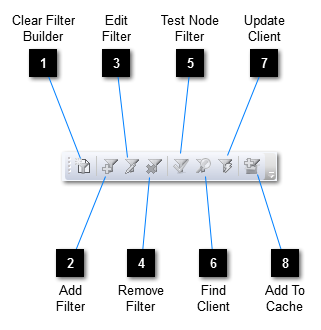The Filter toolbar works in conjunction with the
Filter Builder and with components that make use of
Boolean expressions. You can show or hide this toolbar by selecting
View → Toolbars → Filter from the menu bar.
 Clear Filter Builder
Clears the Filter Builder of its current composite filter.
|
|
 Add Filter
Adds a filter to the selected component by firstly clearing and opening the Filter Builder. The Filter Builder then considers the component to be its "client" (see below). The composite filter that you create is only added to the client when you choose Update Client.
|
|
 Edit Filter
Edits the selected component's existing filter by firstly opening the Filter Builder and setting its composite filter. The Filter Builder then considers the component to be its "client" (see below). Any changes you make to the composite filter are only passed on to the client when you choose Update Client.
|
|
 Remove Filter
Removes the existing filter from the selected component.
|
|
 Test Node Filter
Opens the Test Filter dialogue in respect of the currently selected Filter Builder node. |
|
 Find Client
Opens the view containing the Filter Builder's current client component and highlights said component. |
|
 Update Client
Sets the filter of the Filter Builder's current client component to be a copy of the Filter Builder's current composite filter.
|
|
 Add To Cache
Adds a copy of the Filter Builder's selected composite filter sub-node (and all its children) to the Composite Filter Cache. |
|