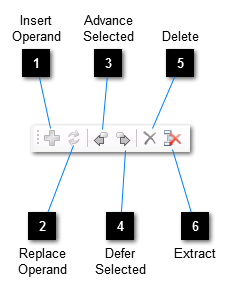Calculation Builder toolbar
 Insert Operand
Inserts the selected operator from the Operand Tray at the position of the currently selected node on the design surface, at the same time making the selected node an operand of the newly inserted operator.
The same effect can be achieved by dragging an item from the Operand Tray onto the node above which the new item is to be inserted, while at the same time holding down the Ctrl key.
|
|
 Replace Operand
Replaces the currently selected node on the design surface with the selected item in the Operand Tray. Any existing operands of the replaced node are used as operands for the new item. If the new item is not an operator (i.e. it does not support operands) then the existing operands will be discarded.
The same effect can be achieved by dragging an item from the Operand Tray onto the node to be replaced.
|
|
 Advance Selected
Swaps the selected design surface node with its previous sibling.
|
|
 Defer Selected
Swaps the selected design surface node with its next sibling.
|
|
 Delete
Deletes the currently selected design surface node and all its operands if it has any. The same effect can be achieved by pressing Delete.
|
|
 Extract
Deletes the currently selected design surface operator node and replaces it in the node hierarchy with its first operand.
|
|