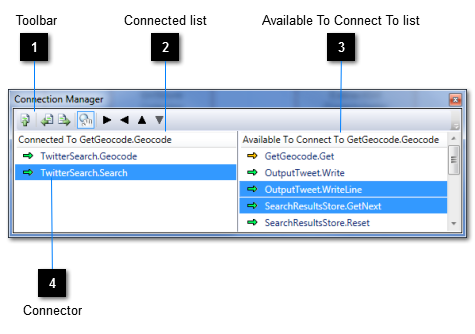As well as being able to create connections using the
Connection Tool, you can use the Connections Manager to achieve the same results. If you want to make multiple connections to the same connector or the design surface contains a lot of features, the Connections Manager makes the task much easier. It also helps to visualise the order in which a socket's connections are triggered, something that is fundamental in determining your project's overall behaviour.
From the design surface, select a single connector. The Connections Manager will then display a list of those connectors currently connected to the selected connector and a list of those connectors that may be connected to the selected connector.
The Connection Manager panel is shown by selecting
View → Connection Manager from the menu bar or by clicking the Connection Manager button in the
Standard toolbar.
 Toolbar
The toolbar supports actions in respect of both lists. |
|
 Connected list
A list of all connectors currently connected to the selected connector.
|
|
 Available To Connect To list
A list of those connectors that may be connected to the selected connector.
|
|
 Connector
Combines a connector's user-assigned name and its host feature's name. An arrow indicates the direction of communication (left to right = outgoing signals or data, right to left = incoming signals or data); the arrow's colour indicates whether transmission is guaranteed.
|
|