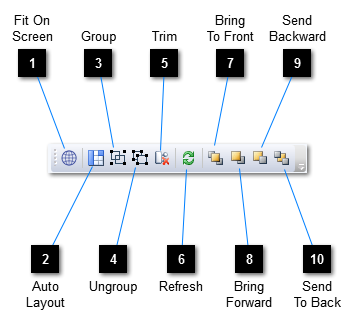You can show or hide this toolbar by selecting View → Toolbars → Edit from the menu bar.
 Fit On Screen
Fits the contents of the active document into the viewport.
|
|
 Auto Layout
Automatically positions all features in the active document.
|
|
 Group
Groups the selected features using a standard, connector-configurable Group feature.
|
|
 Ungroup
Ungroups the features of any groups in the current selection.
|
|
 Trim
Removes any redundant connectors from the selected, connector-configurable groups.
|
|
 Refresh
Refreshes the currently loaded project by identifying and refreshing all refreshable features therein. Note that this action is not undoable.
|
|
 Bring To Front
Brings the selected items to the top of the z-order. Note that features and connections are rendered in different layers and it is possible to position either of these layers uppermost by setting the rendering intent accordingly. |
|
 Bring Forward
Brings the selected items forward in the z-order. Note that features and connections are rendered in different layers and it is possible to position either of these layers uppermost by setting the rendering intent accordingly. |
|
 Send Backward
Sends the selected items backward in the z-order. Note that features and connections are rendered in different layers and it is possible to position either of these layers uppermost by setting the rendering intent accordingly. |
|
 Send To Back
Sends the selected items to the bottom of the z-order. Note that features and connections are rendered in different layers and it is possible to position either of these layers uppermost by setting the rendering intent accordingly. |
|